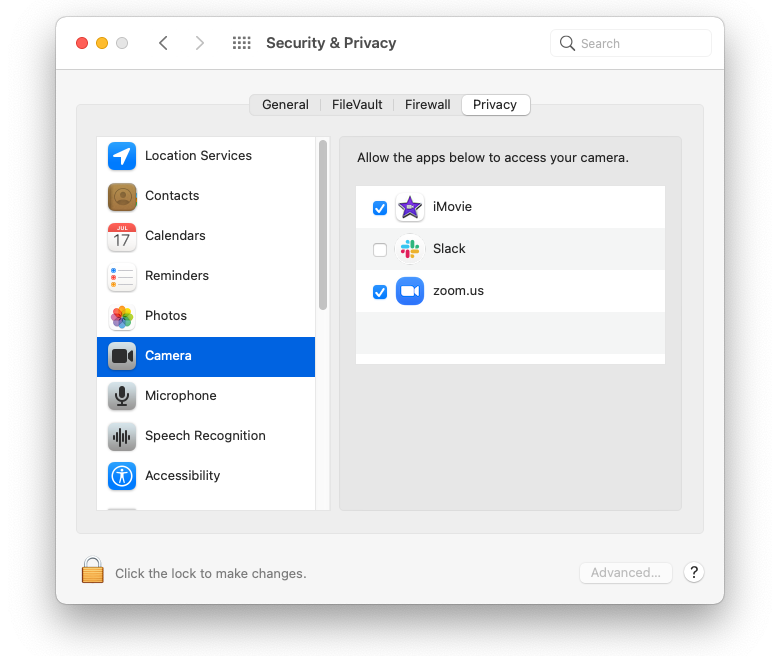
Applications unable to request permission to access webcam or microphone
29th Jan 2021A client’s Mac, when running Zoom, was unable to grant access for the webcam and microphone. Normally the first time you open an application such as the Zoom Meeting client, the system would ask if you want to grant access to the webcam and microphone, this was not happening. The database which stores privacy choices, called TCC (Transparency, Content, Control) appeared to be corrupt. Checking in System Preferences > Security & Privacy > Privacy > Webcam and Microphone, the list of applications was empty
Using the following code to reset the Camera database :
tccutil reset Camera
Gave the error “failed to reset Camera”
Looking at the /Library/Application Support folder, I was unable to delete the com.apple.TCC folder due to SIP (System Integrity Protection). The answer was to disable SIP, delete the TCC folder, re-enable SIP.
- Restart the Mac holding cmd+R on the keyboard, select Terminal from the Utilities menu after selecting the language or logging into a local user (Big Sur only)
- In Terminal type :
csrutil disable, push return, type:reboot, push return - Delete the /Library/Application Support/com.apple.TCC folder, or rename it/move to a different location.
- Restart the Mac again holding cmd+R, open Terminal and type :
csrutil enable, push return, type :reboot, push return
After restarting, opening an app which needs access to the camera brought up a system dialog box asking to grant access. The app then appeared in the list of apps requesting access to the Camera in System Preferences.
